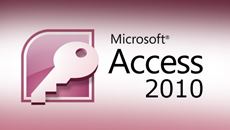- Delivery Method Online
- Professional Certificate
- 24hrs Suggested Study Time
- 3 Months Access
- Tutor Support
- Study On Any Device
- 926 Students
What's New in Microsoft Office 2010

Get up to speed on MS Office 2010 and learn how to use the new features of Word, Excel, PowerPoint, and Access.
Get up to speed on the latest version of Microsoft Office 2010! In these lessons, you'll explore all the new features of Office as you work with Word documents, Excel spreadsheets, PowerPoint presentations, and Access databases.
As you master each program, you'll explore both the new 2010 features and those added in 2007. If you're still using Office 2003 or 2007, you'll learn how to transition smoothly to this newer version—and if you're already using Office 2010, you'll discover ways to work more quickly, efficiently, and confidently.
In Word, you'll learn all about the new 2010 File tab. After that, you'll see how to manage your documents in Backstage View and work with the new Picture SmartArt layouts. Then you'll find out how to make your documents more accessible to all users with the Accessibility Checker, and learn how to find anything in your documents quickly with the Navigation pane. Finally, you'll discover that working in a multicultural world is easier than ever with the new Mini Translator.
In Excel, you'll see what the File tab does and find out how to save your worksheet as a PDF file. Next, you'll learn how sparklines let you illustrate your data in a compact format, discover how slicers allow you to summarise data quickly, and delve into brand-new formatting options.
In PowerPoint, we'll look at the new File tab and then move on to SmartArt picture layouts and the new Picture background removal feature. In addition, you'll see how video styles can make your videos look spectacular and how the Transitions tab can make slide show transitions easy. You'll also master new animation effects, examine how to organize long presentations using sections, and learn how to create a video from any PowerPoint presentation.
In Access, you'll learn how to use the new data type parts to quickly add pre-made fields to a database, and explore application parts (which are like templates you can add to your databases). You'll see how Access 2010 lets you use themes in forms and reports, and how you can share your Access tables, forms, and reports by publishing to other formats and exporting objects to the Web.
Before you know it, you'll be using each MS Office 2010 program with ease, accomplishing your work faster, and creating documents that look better than ever!
Courses are delivered to you through expertly executed lessons, online instruction and interaction with like-minded students. Our courses are designed to deliver all of the benefits of studying in a classroom whilst giving you the flexibility to study at a time and place to suit your needs. You can access your classroom 24/7 from any device with an internet connection.
This course has a 3 month duration. You'll complete comprehensive lessons, quizzes and assignments before submitting your final exam at the end of the course to achieve your certificate. Courses must be completed within the 3 month access period.

Barbara Clemens
Barbara Clemens has been a software product manager, editor, writer, and teacher since 1984. She has worked with educational publishers Addison-Wesley and Course Technology to create software textbooks for colleges and universities. She has edited... Read more
Read Barbara Clemens's ProfileFrequently Asked Questions
What people are saying about our courses
The Learning Environment
From the moment that you enrol in the What's New in Microsoft Office 2010 you will become an integral part of our learning community. You'll find yourself with the freedom to learn at a speed that suits you, on any device, from anywhere in the world. Achieving your career goals no longer has to mean compromising family and work commitments.
Our Values
Learn At Your Own Pace
We believe in personalised learning. That's why we provide all the tools and support you need to succeed at your own pace. With flexible learning, you'll stay motivated and retain more information. Plus, you can balance your studies with work and family commitments to make your dreams a reality.
We Won't Break The Bank
Education should be accessible to anyone who wants to learn. That's why we offer some of the most competitive prices in the industry with payments plans for just $25 per week. Investing in your future is a smart choice and doesn’t have to break the bank.
Industry-Led Courses
There's no better way to learn than from experts with years of experience in your field. That's why each of our 200+ industry-led courses are designed to give you a real-life perspective on your industry. With our expert mentors, you'll learn from people who have a wealth of knowledge and experience, and who are passionate about sharing it with you.
Get The Personal Support You Deserve
At Vibe Learning, we're real people who are dedicated to providing you with personal support every step of the way. Our industry experts are not only professional and knowledgeable but also incredibly passionate about sharing their expertise with you. With their guidance, you'll gain invaluable insights and practical knowledge to help you succeed.
Still looking?
Check out the following courses related to What's New in Microsoft Office 2010: